Google Play (Android)
Learn how to publish your mobile app to the Google Play Store.
Google Play is the primary platform for distributing Android apps to billions of users worldwide. It's a powerful marketplace that allows you to reach a large audience and monetize your app.
To submit your app to the Play Store, you'll need to follow a series of steps. We'll walk through those steps here.
Prerequisite
Before you submit, review the publishing guidelines and confirm that your app meets Google's policies to avoid common rejections.
Developer account
A Google Play Developer account is required to submit your app to the Google Play Store. You can sign up on the Google Play Console and pay the one-time registration fee.
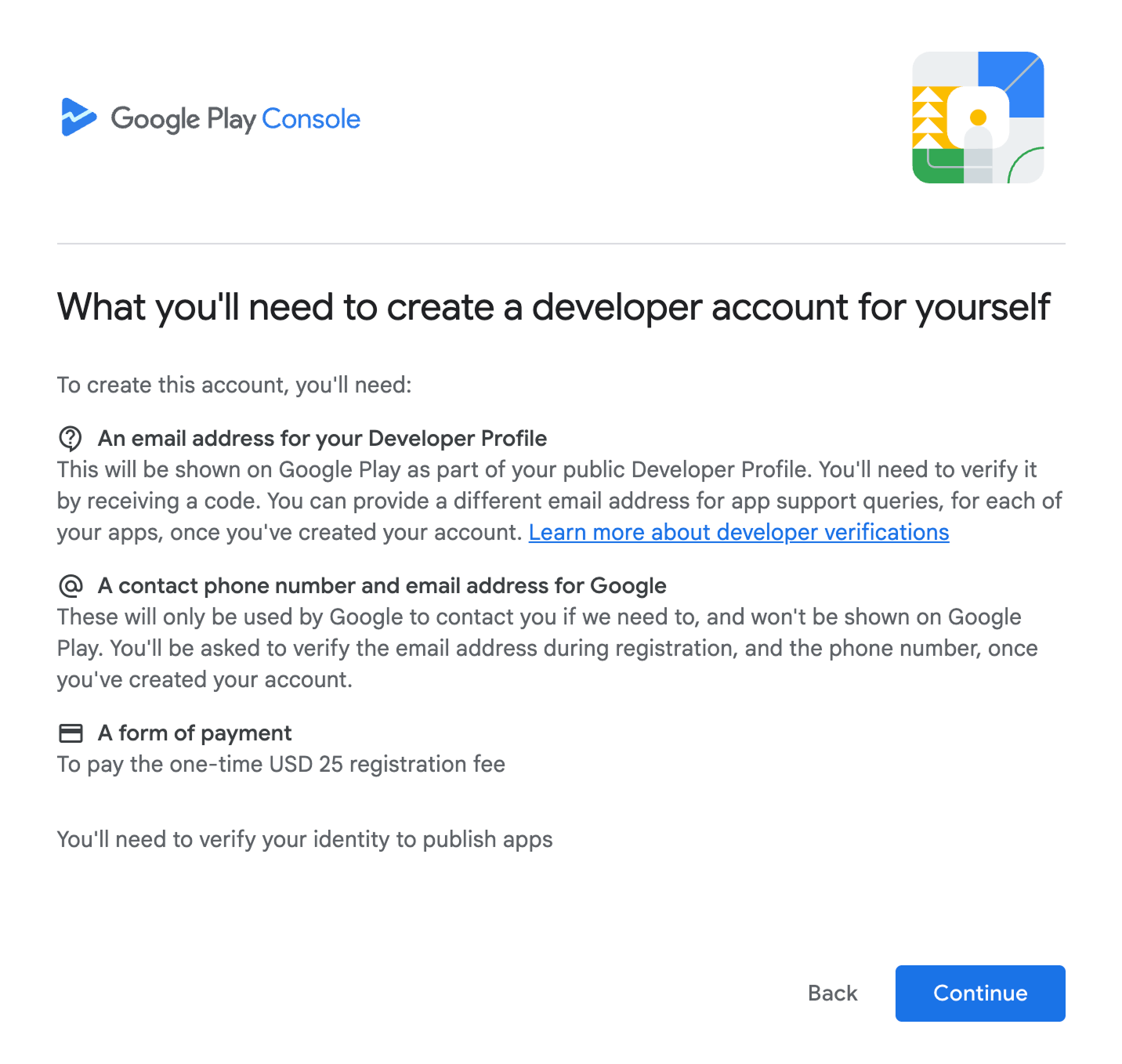
To publish apps to Google Play, you must verify your identity. See the official guide for more information. Next, you'll need to create a new app in the Google Play Console by clicking the Create app button.
Submission
After registering your developer account, setting it up, and preparing your app, you're ready to publish it to the Play Store.
There are multiple ways to submit your app:
- Manual submission: Upload your app bundle directly to the Play Store via the Play Console.
- Local submission: Use EAS CLI to submit your app.
- CI/CD submission: Use ready-to-use GitHub Actions workflow to automatically submit your app.
The first submission must be done manually, while subsequent updates can be submitted automatically. We'll go through each approach in detail below.
Manual submission
This approach is not recommended, as it is more error-prone and time-consuming due to manual steps. However, it's still the only way to submit your app for the first time. You can also use this route if you need to upload a build without EAS Submit (for example, during service maintenance) or if you prefer a fully manual flow.
Create the app entry in Google Play Console
- Visit Google Play Console and sign in. Accept any pending agreements if prompted.
- Click Create app, then enter your app name, default language, app type, and pricing (free/paid). Confirm policy declarations.
- Finish initial setup tasks (App access, Ads, Content rating, Target audience, Data safety, Privacy policy URL).
Upload the .aab file to a track (internal/closed/open/production)
- The fastest route for a first upload is often Internal testing. Go to Internal testing → Releases (or choose Closed/Open/Production), then click Create new release.
- Upload the
.aabfile, add release notes, and review any warnings. - Save and continue through the checks until you're ready to submit for review or roll out to testers.
Verify and submit for review
- Complete Store listing assets and metadata if not already done.
- Resolve any policy warnings. When ready, start the rollout to request a review.
After your first manual upload is accepted, you can use Local submission or CI/CD submission for subsequent releases.
For more information, please refer to the guides listed below.
First Android submission
expo.fyi
Create and set up your app
google.com
Local submission
First submission must be done manually
Due to Google Play API limitations, you must upload your app to Google Play manually at least once (to any track: internal, closed, open, or production) before automated submissions will work. See the detailed walkthrough in the "First Android submission" guide.
First, you need to upload and configure a Google Service Account Key with EAS. This is the required first step to submit your Android app to the Google Play Store. Follow the guide on uploading a Google Service Account Key for Play Store submissions with EAS for detailed instructions.
Next, you have to get your app bundle — if you followed the checklist, you should have the .aab file in your app folder from the build step. If you used GitHub Actions to build your app, you can find the results in the Builds tab of your EAS project. Download the artifacts and save them on your local machine.
Then, navigate to your app folder and run the following command to submit your app to the Play Store:
eas submit --platform androidThe command will guide you through the submission process. You can also configure the steps of the submission process by adding a submission profile in eas.json.
If you upload your Google Service Account key to EAS credentials, you do not need to reference a local file path anywhere.
To speed up the submission process, you can use the --auto-submit flag to automatically submit a build after it is built:
eas build --platform android --auto-submitThis will automatically submit the build with all the required credentials to the Play Store right after it is built.
Automate submissions
docs.expo.dev
Creating a Google Service Account
expo.fyi
eas.json reference
docs.expo.dev
CI/CD submission (recommended)
First submission must be done manually
Due to Google Play API limitations, you must upload your app to Google Play manually at least once (to any track: internal, closed, open, or production) before automated submissions will work. See the detailed walkthrough in the "First Android submission" guide.
TurboStarter comes with a pre-configured GitHub Actions workflow to automatically submit your mobile app to the Play Store. You'll find the workflow in the .github/workflows/publish-mobile.yml file.
To use this workflow, upload your Google Play Service Account key to EAS and check your Android credentials setup by running:
eas credentials --platform androidThis way, you avoid storing the JSON key in your repository or CI/CD provider.
Don't forget to set EXPO_TOKEN
This workflow also requires a personal access token for your Expo account. Add it as EXPO_TOKEN in your GitHub repository secrets, which will allow the eas submit command to run.
That's it! After completing these steps, trigger the workflow to submit your new build to the Play Store automatically 🎉
Automate submissions
docs.expo.dev
Creating a Google Service Account
expo.fyi
eas.json reference
docs.expo.dev
Review
After filling out the information about your item, you're ready to submit it for review. Click on the Send for review button and confirm that you want to proceed with the submission:

To control when your app is released after review, you can configure Managed publishing in the Google Play Console.
After submitting your app for review, it will enter Google's review process. The review time may vary depending on your app, and you'll receive a notification when the status updates. For more details, check out the Google Play Review Process documentation.
Your submission might be rejected
If your submission is rejected, you'll receive an email from Google with the rejection reason. You'll need to fix the issues and upload a new version of your app.
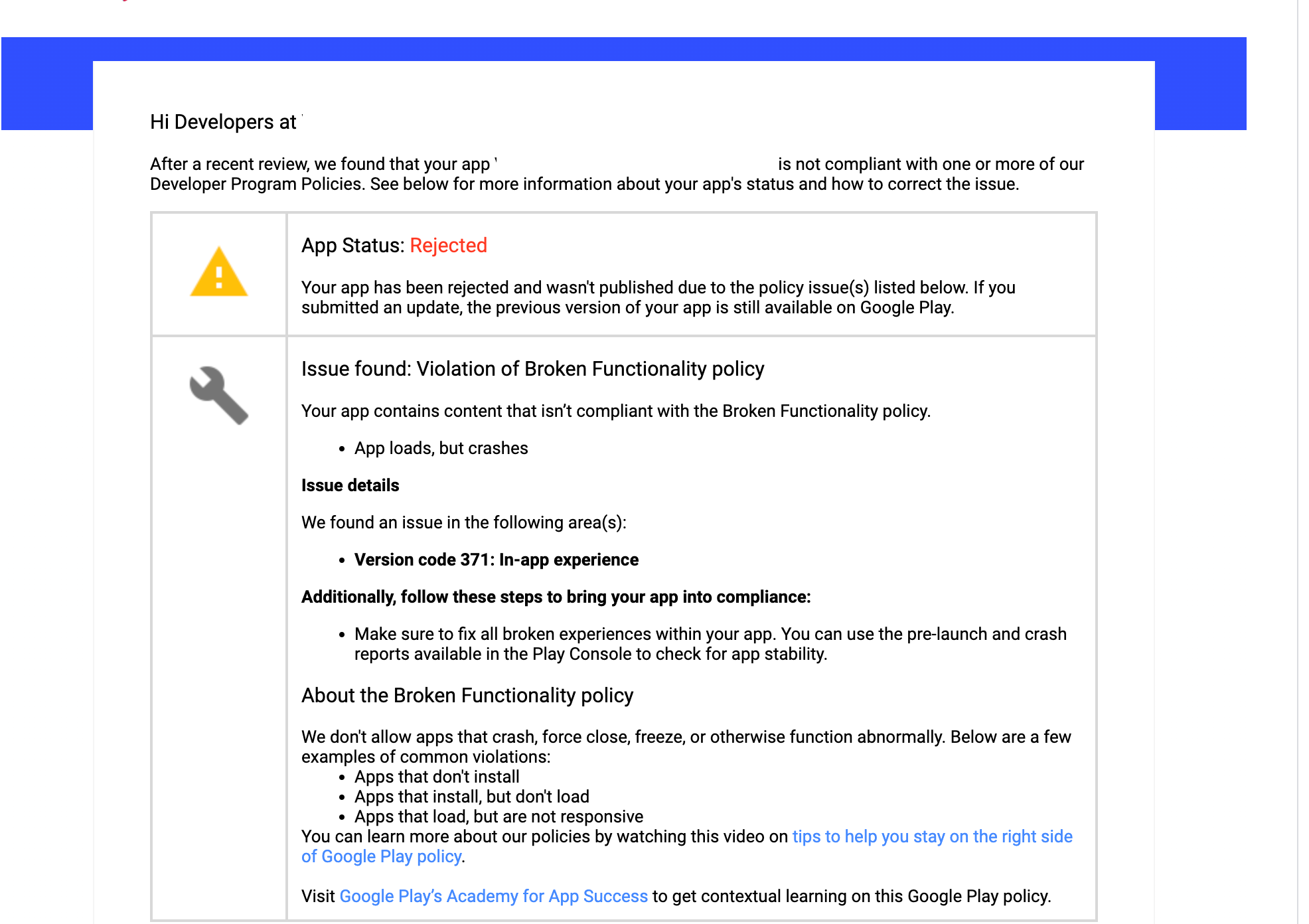
Make sure to follow the guidelines or check publishing troubleshooting for more info.
When your app is approved by Google, you'll be able to publish it on the Play Store.
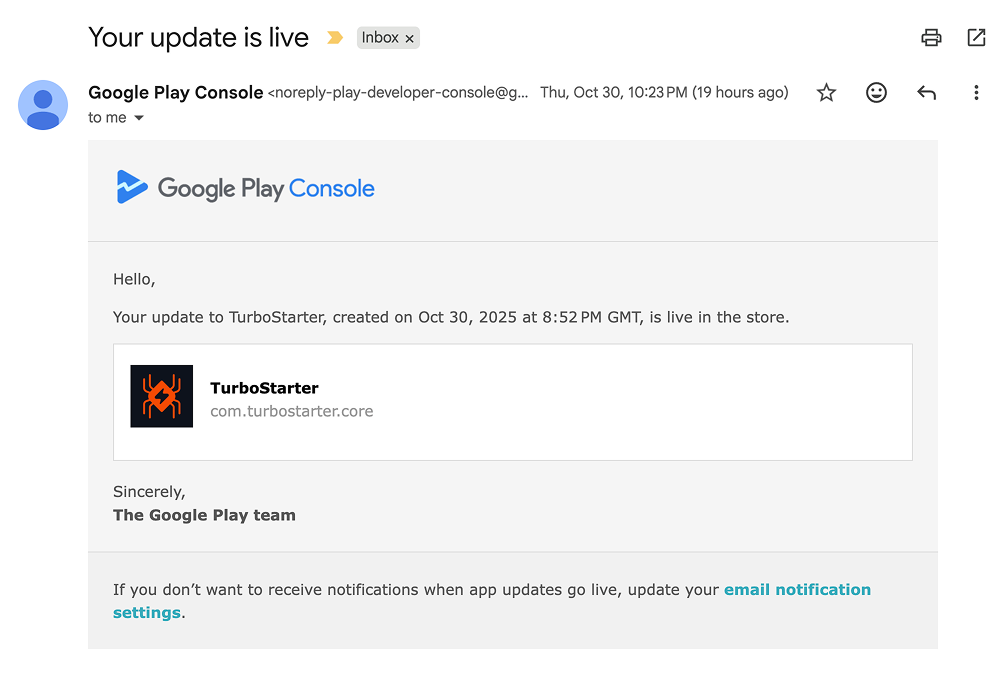
You can learn more about the review process in the official guides listed below.
How is this guide?
Last updated on