App Store (iOS)
Learn how to publish your mobile app to the Apple App Store.
Apple App Store is the primary platform for distributing iOS apps, making them available on iPhones, iPads, and other Apple devices to millions of users worldwide.
To submit your app to the App Store, you'll need to follow a series of steps. We'll walk through those steps here.
Prerequisite
Before you submit, review the publishing guidelines and confirm that your app meets Apple's policies to avoid common rejections.
Developer account
An Apple Developer account is required to submit your app to the Apple App Store. You can sign up for an Apple Developer account on the Apple Developer Portal.
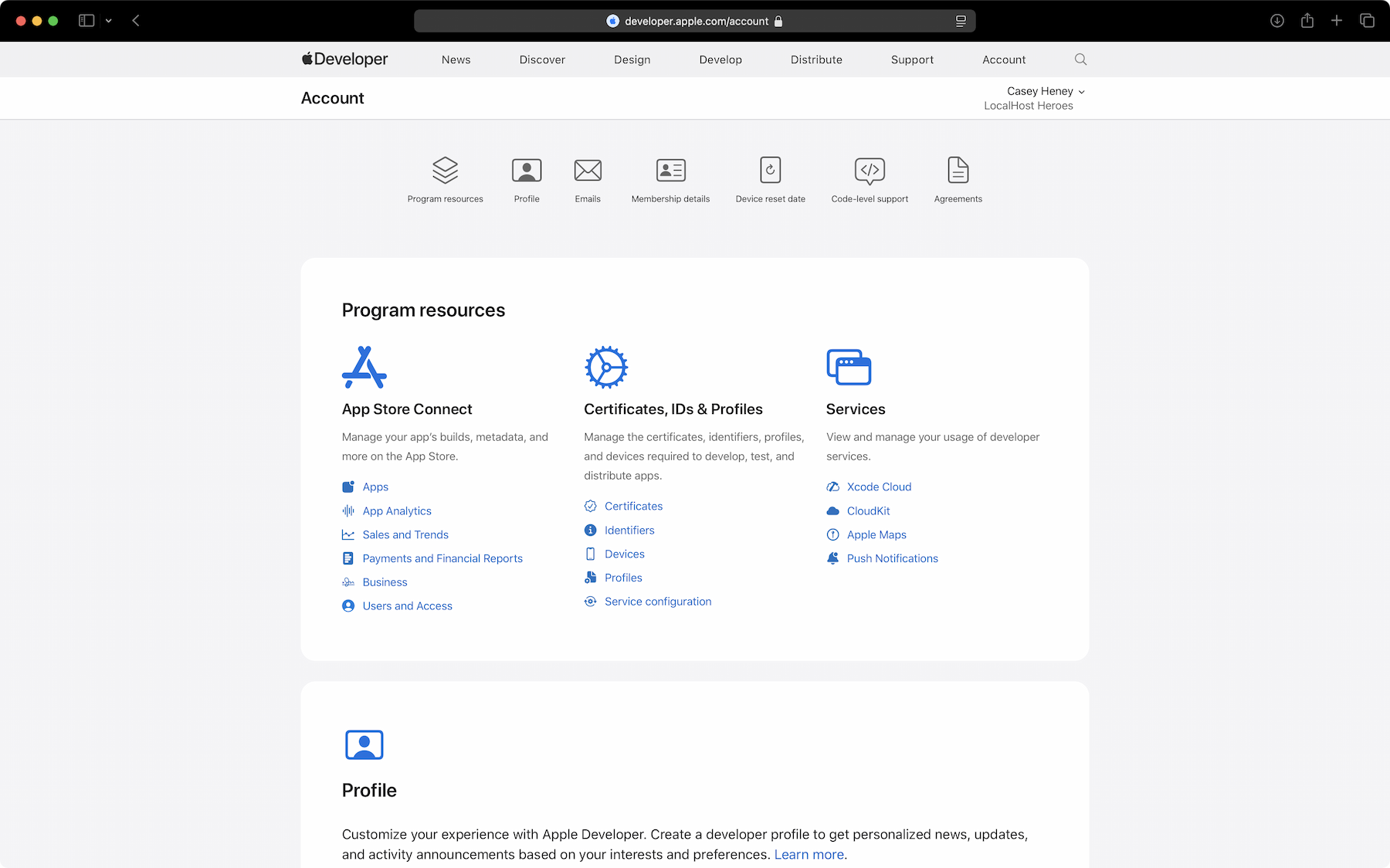
To submit apps to the App Store, you must also be a member of the Apple Developer Program. You can join the program by paying the annual fee.
Submission
There are two primary ways to submit your iOS app to the App Store:
- Manual: Uploading the build yourself through Apple's tools, such as Transporter or Xcode.
- Automatic (recommended): Using EAS Submit or CI/CD, which simplifies the process, ensures consistency, and reduces manual error.
Below, you'll find guidance for both submission methods—choose the one that fits your workflow and project needs.
Manual submission
This approach is not recommended, as it is more error-prone and time-consuming due to manual steps. Use this route if you need to upload a build without EAS Submit (for example, during service maintenance) or prefer a fully manual flow from macOS.
Create the app entry in App Store Connect
- Visit App Store Connect and sign in. Accept any pending agreements if prompted.
- From Apps, click the + button and select New App.
- Enter the app name, primary language, bundle identifier, and a unique SKU (for example, your bundle ID, such as
com.company.myapp). - Press Create to finish setting up the app record.
Upload the IPA with Transporter
- Install Apple's Transporter from the Mac App Store.
- Open Transporter and sign in with your Apple ID.
- Drag the
.ipainto Transporter (or click Add App to choose the file). - Press Deliver to upload. Transfer time varies by file size and network.
Verify processing and select the build
- Once uploaded, Apple processes the binary (often 10-20 minutes).
- Back in App Store Connect, open My Apps and select your app.
- Under the App Store tab, select the new build in the Build section. If it's missing, wait and refresh.
- Proceed with the usual App Store steps (screenshots, metadata, compliance, then submit for review).
For more information about the required metadata, refer to the official guides.
Submitting
developer.apple.com
App Information
developer.apple.com
Local submission
If you followed the checklist, you should have the .ipa file in your app folder from the build step. If you used GitHub Actions to build your app, you can find the results in the Builds tab of your EAS project. Download the artifacts and save them on your local machine.
Then, navigate to your app folder and run the following command to submit your app to the App Store:
eas submit --platform iosThe command will guide you through the submission process. You can configure the submission process by adding a submission profile in eas.json:
{
"submit": {
"production": {
"ios": {
"ascAppId": "your-app-store-connect-app-id"
}
}
}
}To speed up the submission process, you can use the --auto-submit flag to automatically submit a build after it is built:
eas build --platform ios --auto-submitThis will automatically submit the build with all the required credentials to the App Store right after it is built.
CI/CD submission (recommended)
TurboStarter comes with a pre-configured GitHub Actions workflow to submit your mobile app to the App Store automatically. It's located in the .github/workflows/publish-mobile.yml file.
To be able to use this workflow, you'd need to fulfill the following prerequisites:
-
Configure your App Store Connect API Key
Run the following command to configure your App Store Connect API Key:
eas credentials --platform iosThe command will prompt you to configure credentials:
- Choose the
productionbuild profile. - Authenticate with your Apple Developer account and proceed through the prompts.
- Pick App Store Connect → Manage your API Key.
- Enable Use an API Key for EAS Submit for the project.
- Choose the
-
Provide a submission profile in
eas.jsonNext, add a submission profile in
eas.jsonwith the following:eas.json { "submit": { "production": { "ios": { "ascAppId": "your-app-store-connect-app-id" } } } }
Don't forget to set EXPO_TOKEN
This workflow also requires a personal access token for your Expo account. Add it as EXPO_TOKEN in your GitHub repository secrets, which will allow the eas submit command to run.
That's it! After completing these steps, trigger the workflow to submit your new build to the App Store automatically 🎉
Review
After completing your app information, you're ready to submit it for review. Click the Add for review button and confirm that you want to proceed with the submission:
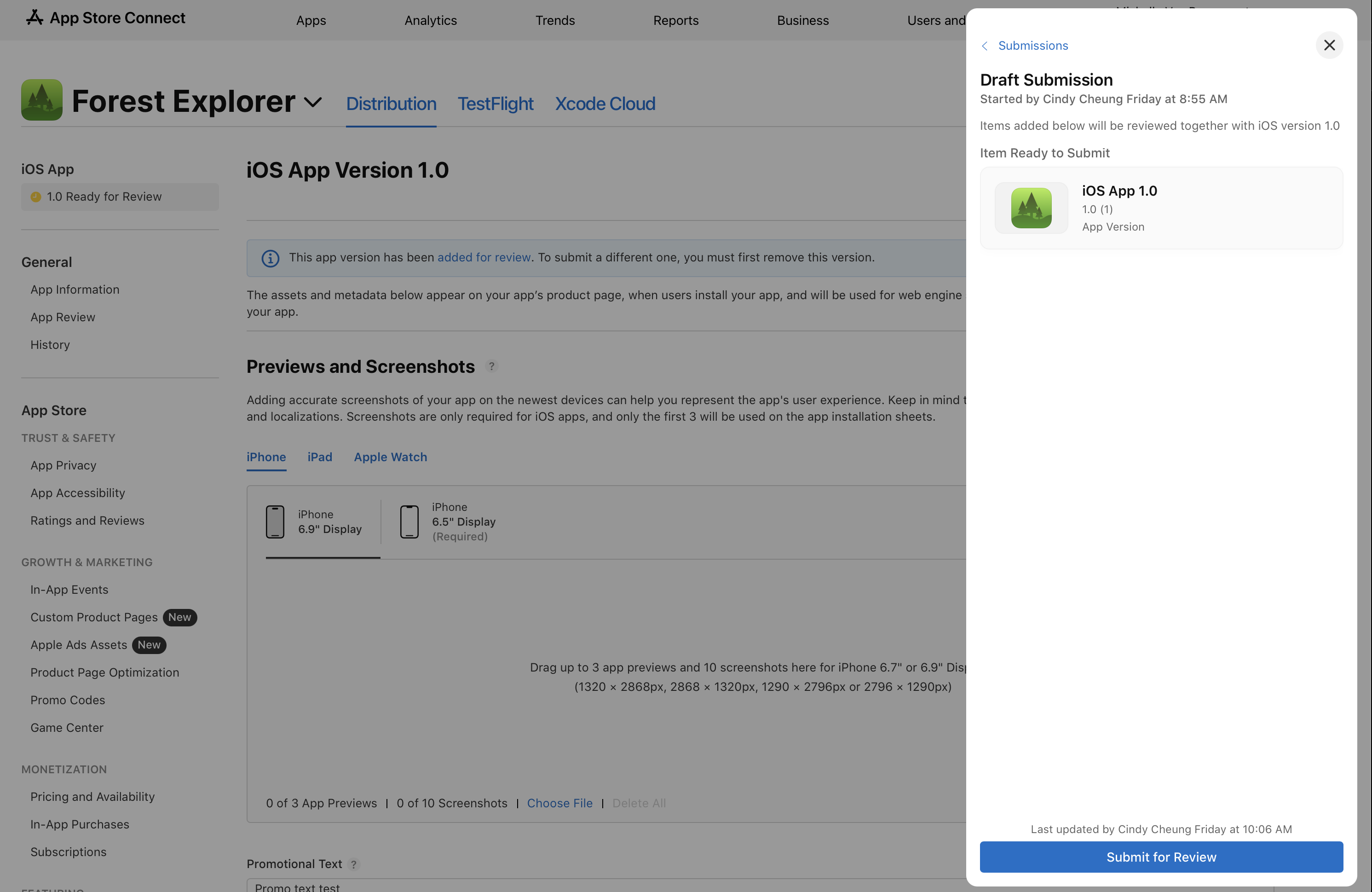
On the Distribution tab, you can configure the release process after the review is complete — whether you want to release the app automatically after review, later, or manually.
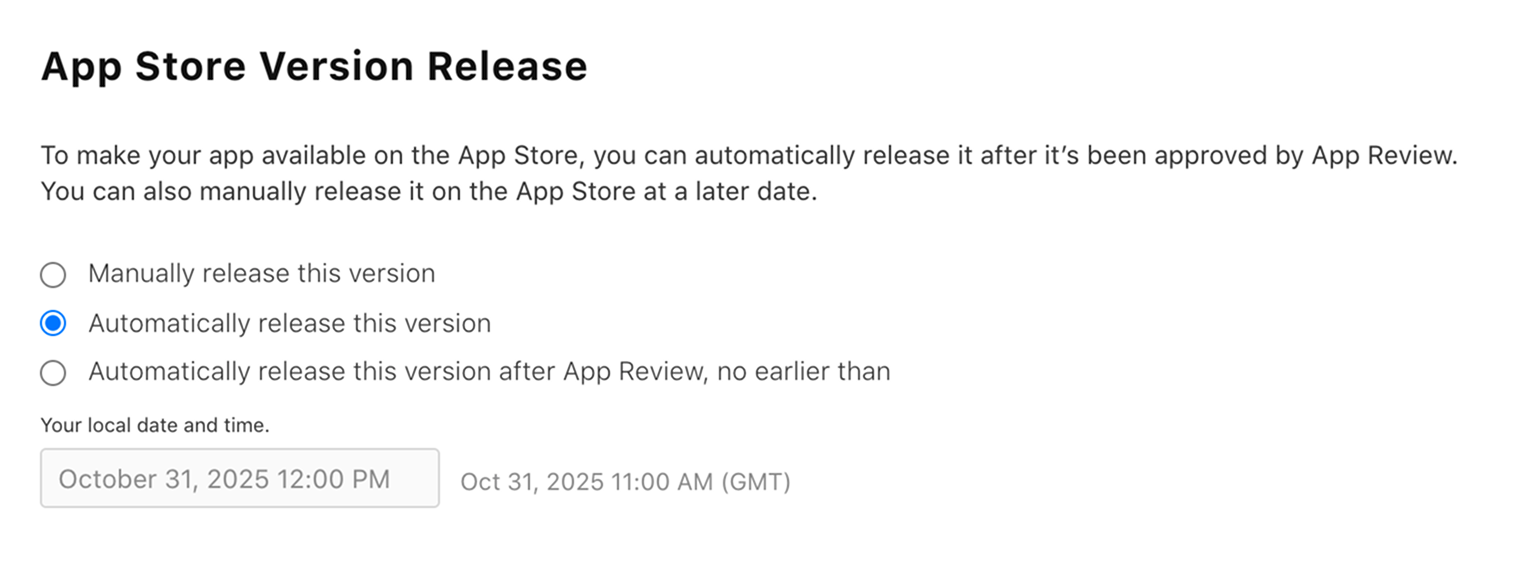
Once you've submitted your app for review, it will go through Apple's review process. The duration can vary based on the specifics of your app and you'll be notified when the status changes. For more information, refer to the App Review docs.
Your submission might be rejected
If your submission is rejected, you'll receive an email from Apple with the rejection reason. You'll need to fix the issues and upload a new version of your app.
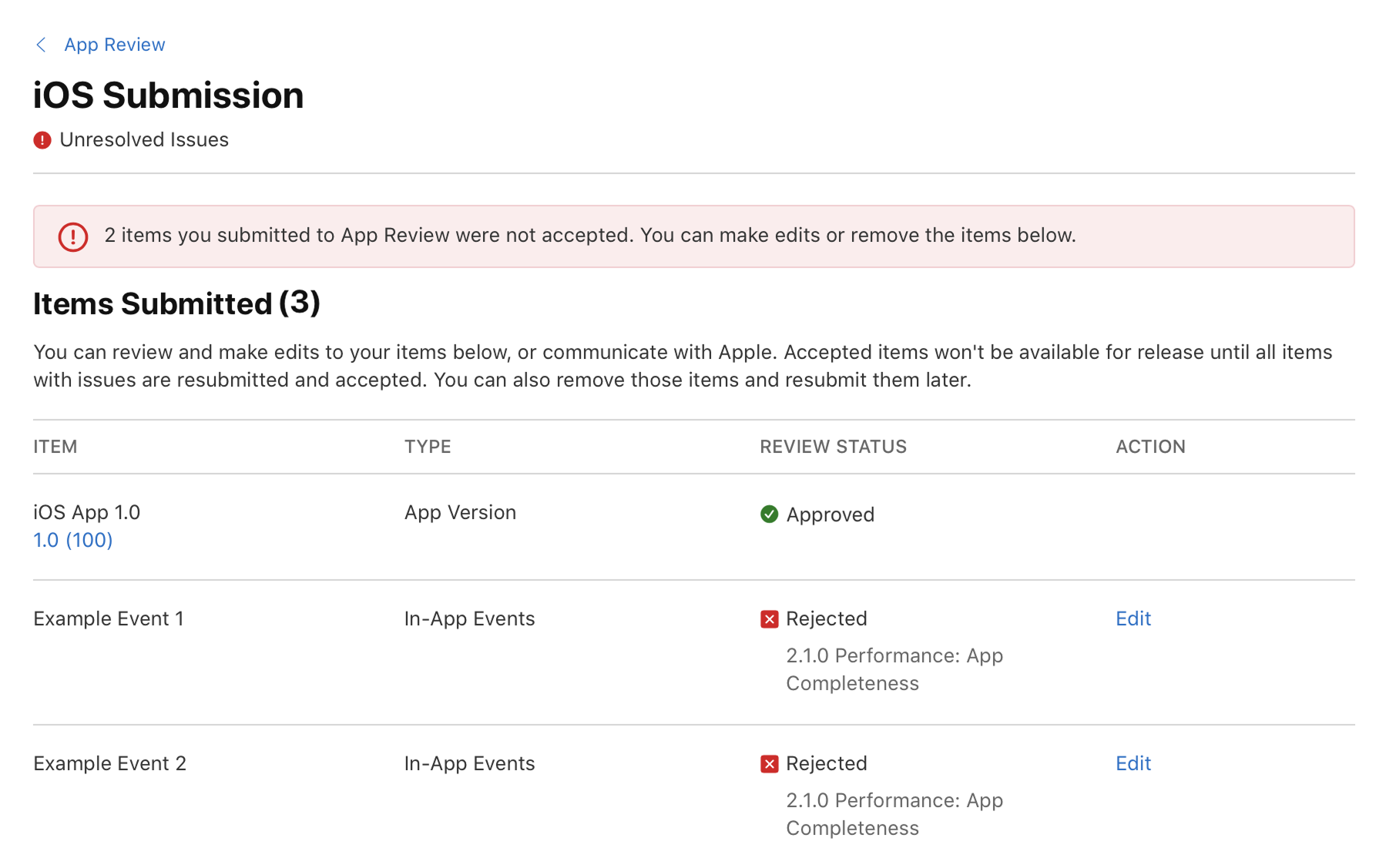
Make sure to follow the guidelines or check publishing troubleshooting for more information.
If you need to clarify anything with Apple, you can reply to the app review request in App Store Connect:

This helps you understand the rejection and what you need to change to make your app eligible for distribution.
When your app is approved by Apple (by email or push notification), you'll be able to publish it on the App Store.
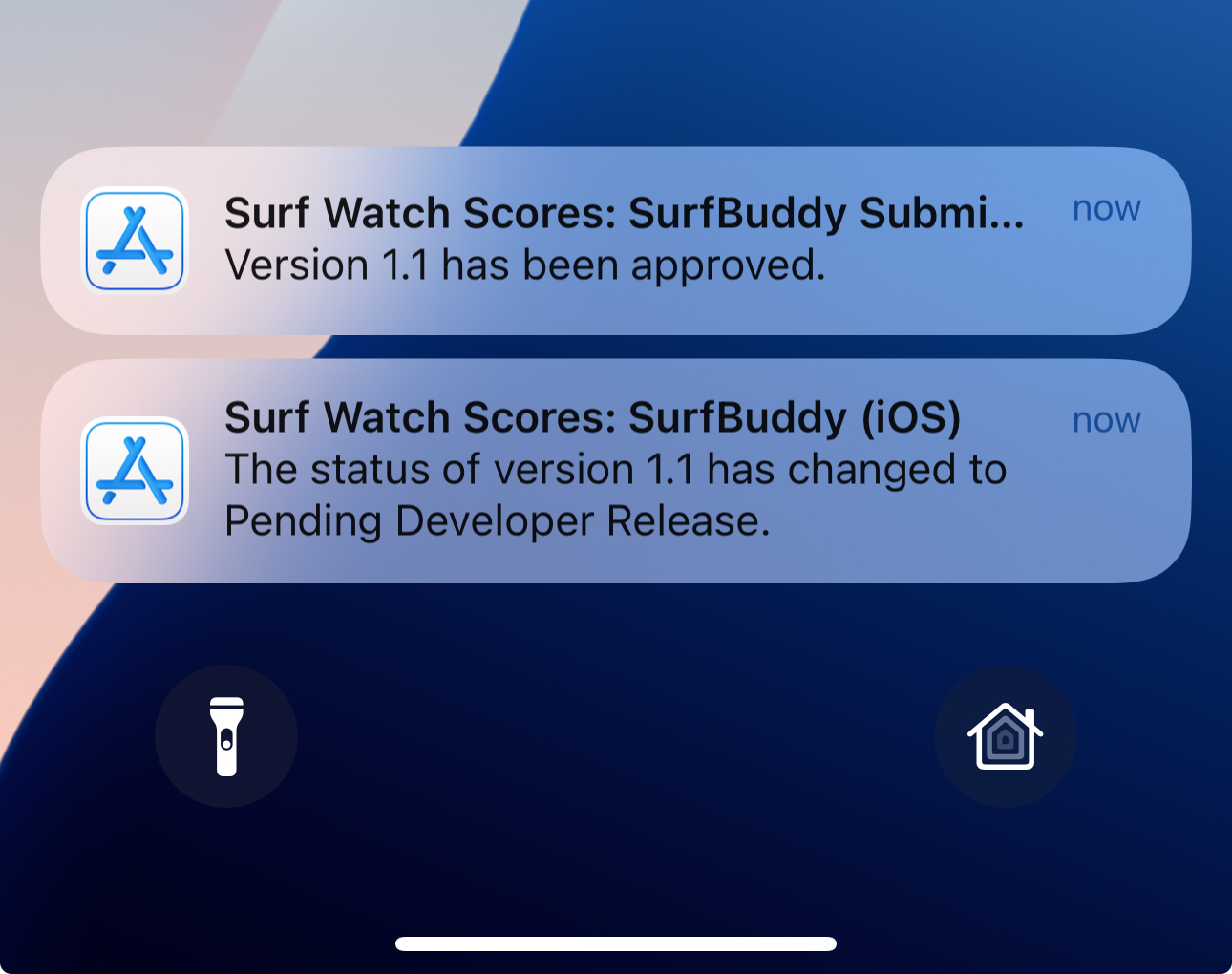
You can learn more about the review process in the official guides listed below.
App Review Process
developer.apple.com
App Review Guidelines
developer.apple.com
How is this guide?
Last updated on